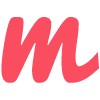Forms
Designing an effective form is not easy, to help you, the main elements like input, textarea, select, and checkbox have been designed to best adapt to your content.
The input must necessarily be surrounded by the .ms-form-group tag.
<div class="ms-form-group">
<label for="Login">Login</label>
<input type="text" placeholder="Login" id="Login">
</div>
<div class="ms-form-group">
<label for="Password">Password</label>
<input type="password" placeholder="Password" id="Password">
</div>
<div class="ms-form-group-inline">
<input type="checkbox" id="Checkbox">
<label for="Checkbox">Remember</label>
</div>
<button class="ms-btn ms-success">Login</button>
Input
<div class="ms-form-group">
<label for="Email">Email</label>
<input type="email" placeholder="email" id="Email">
</div>
The inputs can also take a different color depending on the state of the inputs. It is also possible to add a message under the input with the classe .ms-under-input.
For more informations on the icons used, consult the dedicated page.
<div class="ms-form-group">
<label for="Email"><i class="far fa-envelope-open"></i> Email</label>
<input type="email" class="ms-success" id="Email" value="mail@minstyle.io">
<span class="ms-under-input ms-text-success">The email is valid.</span>
</div>
<div class="ms-form-group">
<label for="Email"><i class="far fa-envelope-open"></i> Email</label>
<input type="email" class="ms-danger" id="Email" value="mail@minstyle.io">
<span class="ms-under-input ms-text-danger">The email is invalid.</span>
</div>
<div class="ms-form-group">
<label for="Email"><i class="far fa-envelope-open"></i> Email</label>
<input type="email" class="ms-info" id="Email" value="mail@minstyle.io">
<span class="ms-under-input ms-text-info">Thanks...</span>
</div>
<div class="ms-form-group">
<label for="Email"><i class="far fa-envelope-open"></i> Email</label>
<input type="email" class="ms-warning" id="Email" value="mail@minstyle.io">
<span class="ms-under-input ms-text-warning">Email already used.</span>
</div>
Select
<div class="ms-form-group">
<label for="select">Select</label>
<select id="select">
<option value="0">Paris</option>
<option value="1">New York</option>
<option value="2">London</option>
<option value="3">San fransico</option>
<option value="4">L.A</option>
<option value="5">Miami</option>
</select>
</div>
Textarea
<div class="ms-form-group">
<label for="textarea">Message</label>
<textarea id="textarea" placeholder="Textarea" rows="5"></textarea>
</div>
Checkbox
Note that it is also possible to display an element on the same line as the label (see below).
<div class="ms-form-group">
<label for="Checkbox">Remember</label>
<input type="checkbox" id="Checkbox">
</div>
Inline
You can display the element on the same line as the label with the class.ms-form-group-inline on the parent tag.
<div class="ms-form-group-inline">
<label for="Login">Login</label>
<input type="text" placeholder="Login" id="Login">
</div>
<div class="ms-form-group-inline">
<label for="Password">Password</label>
<input type="password" placeholder="Password" id="Password">
</div>
<div class="ms-form-group-inline">
<input type="checkbox" id="Checkbox">
<label for="Checkbox">Remember</label>
</div>
<button class="ms-btn ms-info">Login</button>
Sizes
Classes .ms-small, .ms-medium and .ms-large allow you to change the size of the input.
<div class="ms-form-group">
<label for="Login">Login</label>
<input type="text" placeholder="small..." id="Login" class="ms-small">
</div>
<div class="ms-form-group">
<label for="Login">Login</label>
<input type="text" placeholder="default..." id="Login">
</div>
<div class="ms-form-group">
<label for="Login">Login</label>
<input type="text" placeholder="medium..." id="Login" class="ms-medium">
</div>
<div class="ms-form-group">
<label for="Login">Login</label>
<input type="text" placeholder="large..." id="Login" class="ms-large">
</div>
Rounded
To adapt the input to your content, you can use .ms-rounded class to modify the angles.
<div class="ms-form-group">
<label for="Login">Login</label>
<input type="text" placeholder="default..." id="Login" class="ms-rounded">
</div>
<div class="ms-form-group">
<label for="select">Select</label>
<select id="select" class="ms-rounded">
<option value="0">Paris</option>
<option value="1">New York</option>
<option value="2">London</option>
<option value="3">San fransico</option>
<option value="4">L.A</option>
<option value="5">Miami</option>
</select>
</div>
Disabled
<div class="ms-form-group">
<label for="Text">Number</label>
<input type="number" placeholder="disabled..." id="Text" disabled>
</div>